Ordering Tips & Help
We’ve heard from customers that our order form and process can be difficult to navigate. We acknowledge that Jotform (our current form provider) does have its quirks, despite that, it’s the only ordering form that suits our unique needs. Read on for some tips and troubleshooting for common issues that arise:
“DON’T FORGET TO COMPLETE YOUR ORDER” - Upon completing pizza reservation- be sure to click the “Continue to Order” button (see pics below)

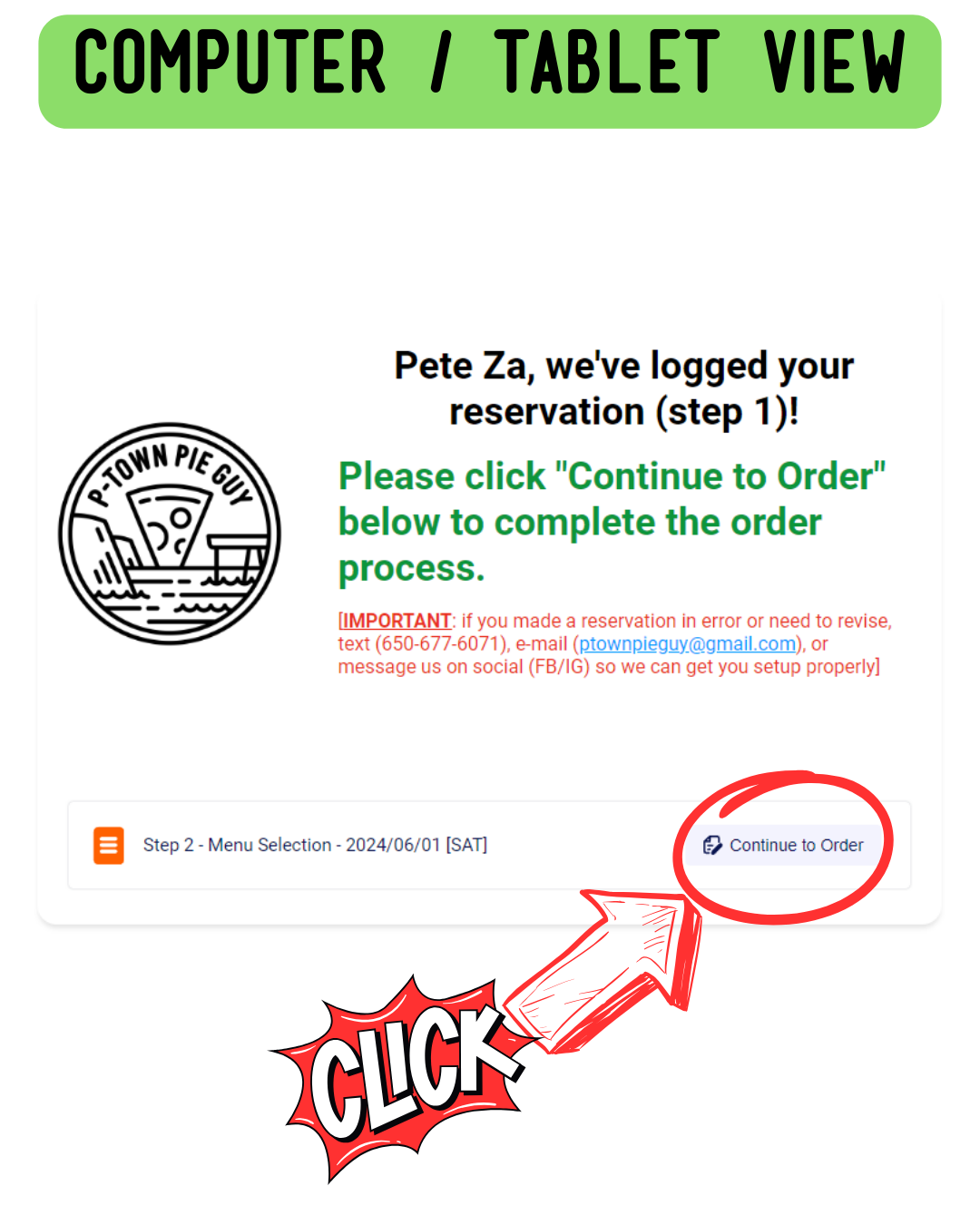
“HOW DO I SELECT MENU ITEMS?” - To select menu items on the Order Form be sure to toggle the checkbox (see example pics below). It’s hard to see, but there’s a checkbox in the upper lefthand corner of the pizza images. Rest assured the default value of “1” does not count unless the box is checked.




